There were a few things i accidently missed out of this video but I believe most of the really important stuff is covered. Though the only other thing id recommend doing after you make all these changes is going into your "APP Data" folder and deleting the contents of the "Temp" folder and then doing a disk clean up.
Temp folder can be located at: C:\Users\(Your Name)\AppData\Local\Temp.
Once deleted the contents, go to windows search bar and type in "Clean" and run a Disk-Clean Up.
All this combined with the video guide should help overall average frame rate and clean up stuttering, freeze frames, and in some cases and actually helped people with the 100% cpu usage bug.
Hope it helps.