- Open the Registry Editor by typing "regedit" (no quotes) into the Windows search bar
- Go to HKEY_LOCAL_MACHINE\SOFTWARE\Microsoft\Windows NT\CurrentVersion\Image File Execution Options
- Right click on this folder and create a new key called "StarCitizen.exe" (no quotes)
- Right click on the new StarCitizen.exe folder and. create a key called "PerfOptions" (no quotes)
- Right click on the new PerfOptions folder and create a new DWORD (32 bit) called "CpuPriorityClass" (no quotes)
- Double click on CpuPriorityClass in the value window change the value to 3

Issue Council - Sign in
Create an account or sign in to Issue Council. Track bugs on and vote on the issues to help the development team identify what to work on next.
Last edited: