Some kind of janitor guy asked me how I removed the HUD from some of my videos, so I figured I'd make a quick post about it.
The process is actually very simple. It works best on still shots, where the camera is not moving, and is also very useful for hiding the hud on screeenshots.
Step 1) Get a screenshot of your footage.
You can take one while you are filming, or take one of the video footage itself:

I use Photoshop for this process. Make sure your canvas has a transparent background or this process won't work (you could use a chroma key to remove a color background, but that's just extra work).
Step 2) Use the 'fill' tool in Photoshop to remove the HUD from the screenshot.
To do this, select the area around the HUD element that you want to remove. Make sure to select a little space around the HUD itself, so Photoshop can more easily determine what to blend.
Once you've selected the area, click Edit > Fill , and then hit OK on the Fill pop-up box:

and wallah! Photoshop magically fills in the area intelligently to blend it in with the rest of the image:
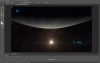
Before you deselect the area, copy and paste-in-place (CTRL+C then CTRL + SHIFT +V) the newly filled in selection. This will create a new layer that contains just the part of the image where the HUD used to be.
Step 3) Repeat this process for each part of the HUD that you want to remove.
What you'll end up with is a beautiful screenshot with no HUD!

You'll also end up with overlays that will hide the HUD in separate layers. Just hide the full image layer, and you'll be left with a nice little overlay for your video:
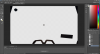
Step 4) Import your new HUD hiding overlay into your movie making software.
I use Premier, but this should work the same in any video editing program. Your video footage will go on the first track, and the overlay goes on the track above it:
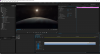
And that's all there is too it!
This trick works best with footage where nothing behind the HUD is moving. I have successful removed the HUD from areas with motion, but it's tricky. The Blue DanLancer is a good example, as the 'armistice' icon was right on planet Crusader. I used the same 'Fill' trick, but I gave the image part that goes over that part of the hud a slight blur effect in Premiere. I also used another trick to overlay a small animated section of the planet in that area and gave it about a 30% opancy, to get some motion in that small area where the overlay is.
For this sample, you can see that I took the footage upside down. This is because I make sure I position the game HUD in a place where it will be easiest to cut out. In this case, it was easiest to just take the footage upside-down, and then rotated it in Premiere 180 degrees. If you want to remove the hud like this from your own footage, you really have to think about the HUD positioning when you film the scene.
You could probably get the same result by rendering the game in 4k, and simply cropping the footage down to remove the HUD, but ain't nobody got the money for a computer that powerful :p and you still gotta find a way to remove the pesky cross-hair.
I'll put the video result in here shortly.
EDIT: Here the vid is:
One new StarScape in all it's 1080p glory!
I figured this trick out when we made Voltron. At first I just used it to remove the HUD from Voltron screenshots, but now I'm starting a new series of videos that I'm calling StarScapes. I just take some still video from cool places around the SC universe and post a new StarScape each week :)
These StarScapes are free for anyone to use in their own projects! It could be an opener for a machinima, or a stream overlay backdrop, or whatever. I've only got 3 so far, but that will grow to many more even before SC is released. To infinity and beyond!
They'll all be in this youtube playlist:
View: https://www.youtube.com/watch?v=D3uenfM7vYk&list=PLhbppNu83FF_Yo6Oufz5-wz8q28TeciLu
I work on them while I watch SniffleWizard stream and he's letting me use some of the music he imporvs on stream to go with my vids! It really adds a lot to the scapes and makes them something a lot more special, so I can't thank him enough!
Stop by his stream sometime and listen to him make sick tunes: https://www.twitch.tv/snifflewizard
The process is actually very simple. It works best on still shots, where the camera is not moving, and is also very useful for hiding the hud on screeenshots.
Step 1) Get a screenshot of your footage.
You can take one while you are filming, or take one of the video footage itself:

I use Photoshop for this process. Make sure your canvas has a transparent background or this process won't work (you could use a chroma key to remove a color background, but that's just extra work).
Step 2) Use the 'fill' tool in Photoshop to remove the HUD from the screenshot.
To do this, select the area around the HUD element that you want to remove. Make sure to select a little space around the HUD itself, so Photoshop can more easily determine what to blend.
Once you've selected the area, click Edit > Fill , and then hit OK on the Fill pop-up box:

and wallah! Photoshop magically fills in the area intelligently to blend it in with the rest of the image:
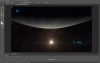
Before you deselect the area, copy and paste-in-place (CTRL+C then CTRL + SHIFT +V) the newly filled in selection. This will create a new layer that contains just the part of the image where the HUD used to be.
Step 3) Repeat this process for each part of the HUD that you want to remove.
What you'll end up with is a beautiful screenshot with no HUD!

You'll also end up with overlays that will hide the HUD in separate layers. Just hide the full image layer, and you'll be left with a nice little overlay for your video:
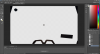
Step 4) Import your new HUD hiding overlay into your movie making software.
I use Premier, but this should work the same in any video editing program. Your video footage will go on the first track, and the overlay goes on the track above it:
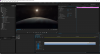
And that's all there is too it!
This trick works best with footage where nothing behind the HUD is moving. I have successful removed the HUD from areas with motion, but it's tricky. The Blue DanLancer is a good example, as the 'armistice' icon was right on planet Crusader. I used the same 'Fill' trick, but I gave the image part that goes over that part of the hud a slight blur effect in Premiere. I also used another trick to overlay a small animated section of the planet in that area and gave it about a 30% opancy, to get some motion in that small area where the overlay is.
For this sample, you can see that I took the footage upside down. This is because I make sure I position the game HUD in a place where it will be easiest to cut out. In this case, it was easiest to just take the footage upside-down, and then rotated it in Premiere 180 degrees. If you want to remove the hud like this from your own footage, you really have to think about the HUD positioning when you film the scene.
You could probably get the same result by rendering the game in 4k, and simply cropping the footage down to remove the HUD, but ain't nobody got the money for a computer that powerful :p and you still gotta find a way to remove the pesky cross-hair.
I'll put the video result in here shortly.
EDIT: Here the vid is:
I figured this trick out when we made Voltron. At first I just used it to remove the HUD from Voltron screenshots, but now I'm starting a new series of videos that I'm calling StarScapes. I just take some still video from cool places around the SC universe and post a new StarScape each week :)
These StarScapes are free for anyone to use in their own projects! It could be an opener for a machinima, or a stream overlay backdrop, or whatever. I've only got 3 so far, but that will grow to many more even before SC is released. To infinity and beyond!
They'll all be in this youtube playlist:
I work on them while I watch SniffleWizard stream and he's letting me use some of the music he imporvs on stream to go with my vids! It really adds a lot to the scapes and makes them something a lot more special, so I can't thank him enough!
Stop by his stream sometime and listen to him make sick tunes: https://www.twitch.tv/snifflewizard
Last edited: