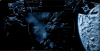The TEST Mining Guide - Part 1(more to be added soon™) (Thanks to @Printimus for editing this)
Getting Started with Mining - The Prospector

The Prospector is the starting ship for the Mining Industry. It is a small but rugged ship capable of mining small boulders or small asteroids. It is meant for the solo miner. For defense, it comes with a small shield generator and a pair of S1 distortion repeaters, but it is not meant for combat. For extracting precious ore, it carries a variable energy mining laser and has 32 SCU of storage. Later on, additional functionality will be added such as detachable saddlebags and an on board filter system.
The General Scanner

The scanning system is commonly accessed, like any other ship, using the ‘Tab’ Key while using a mouse and keyboard. Upon entering Scan mode, the flight interface completely disappears, so be cautious of your surroundings. Press and hold down the left mouse button to charge the scanner and upon getting to 100%, release the button. A blue wave effect(a ping) will originate from the ship and spread outwards, looking for radar contacts. Any mineable materials within(10Km) will show up in large blue boxes and in the center have a distance to the material. Upon closer examination (within 700m), a rock icon will appear on the HUD. This effect is short lived and may require more than one ping to narrow the location down. The scanner can be tuned to scan sharper angles and scan further by pressing the Modifier Key(usually Left Alt if using the advanced keyboard & mouse configuration settings) and then scrolling the mouse wheel up or down to set the angle. This is most useful on the surface where you only need to scan in front and to the side.

The scanner also has another function. (1)Upon getting close enough to an asteroid or rock that can be mined, the scanner will tell you an approximate composition of the materials inside. This is not perfect and should be treated with some skepticism. Generally the lowest number is what the rock contains overall while the high number is what a fragment could contain. Precise measurements are best taken with the ship’s mining scanner which is detailed further below. For a quick look estimate though, the general scanner works fine and will let you make a good decision about whether or not the materials inside are worth mining.
There are some drawbacks of the general scanner, however. First of all, it does consume power and charging it increases your signature. Secondly, charging to less than 100% can lead to shortened scan range. Lastly, a ping will also dramatically increases ship signature on radar to anyone nearby, which may attract unwanted attention.
Finding The Goods
General Locations to Mine
Mineable asteroids can be found anywhere in the ‘Verse where asteroid fields are present, particularly around large asteroids or old mining sites. On the surface of moons and planets look for valleys and canyons to have the best chance of discovery. There is no easy way to find a high value rock, it just takes a lot of searching.
Determining Value and General Compositions
Always extract only the highest concentrations of the rarest elements possible that you can find. Depending on how much time you have to play, mining extremely high concentrations of lower value minerals may be more profitable in the long run than searching a long time for the more rare elements if the sell location is close by.
To determine yield values it is best to have a resource available that tracks those values. At this time VerseMate seems to do the best job of keeping up with these numbers both for ore and other marketable items.
Fracturing & Extraction
The Mining Interface: What does it Mean?
Pulling up the Mining Interface using the ‘M’ key while mouse & keyboard(‘/’ for advanced controls) presents and entirely new UI to the user and extends the Mining Laser forward. It also shifts the flight mode of the ship into Precision Mode which means your speed and maneuverability are the same as if you had landing gear down.
The first thing to note is that the interface is divided into three areas from left to right. Starting from the left:

That does it for Part 1. Part 2 will be about trying to fracture the rock and then extracting .
Any questions, comments, or telling me I got something dead wrong, let me know. This is an ever changing and growing fun project.
Getting Started with Mining - The Prospector

The Prospector is the starting ship for the Mining Industry. It is a small but rugged ship capable of mining small boulders or small asteroids. It is meant for the solo miner. For defense, it comes with a small shield generator and a pair of S1 distortion repeaters, but it is not meant for combat. For extracting precious ore, it carries a variable energy mining laser and has 32 SCU of storage. Later on, additional functionality will be added such as detachable saddlebags and an on board filter system.
The General Scanner

The scanning system is commonly accessed, like any other ship, using the ‘Tab’ Key while using a mouse and keyboard. Upon entering Scan mode, the flight interface completely disappears, so be cautious of your surroundings. Press and hold down the left mouse button to charge the scanner and upon getting to 100%, release the button. A blue wave effect(a ping) will originate from the ship and spread outwards, looking for radar contacts. Any mineable materials within(10Km) will show up in large blue boxes and in the center have a distance to the material. Upon closer examination (within 700m), a rock icon will appear on the HUD. This effect is short lived and may require more than one ping to narrow the location down. The scanner can be tuned to scan sharper angles and scan further by pressing the Modifier Key(usually Left Alt if using the advanced keyboard & mouse configuration settings) and then scrolling the mouse wheel up or down to set the angle. This is most useful on the surface where you only need to scan in front and to the side.

The scanner also has another function. (1)Upon getting close enough to an asteroid or rock that can be mined, the scanner will tell you an approximate composition of the materials inside. This is not perfect and should be treated with some skepticism. Generally the lowest number is what the rock contains overall while the high number is what a fragment could contain. Precise measurements are best taken with the ship’s mining scanner which is detailed further below. For a quick look estimate though, the general scanner works fine and will let you make a good decision about whether or not the materials inside are worth mining.
There are some drawbacks of the general scanner, however. First of all, it does consume power and charging it increases your signature. Secondly, charging to less than 100% can lead to shortened scan range. Lastly, a ping will also dramatically increases ship signature on radar to anyone nearby, which may attract unwanted attention.
Finding The Goods
General Locations to Mine
Mineable asteroids can be found anywhere in the ‘Verse where asteroid fields are present, particularly around large asteroids or old mining sites. On the surface of moons and planets look for valleys and canyons to have the best chance of discovery. There is no easy way to find a high value rock, it just takes a lot of searching.
Determining Value and General Compositions
Always extract only the highest concentrations of the rarest elements possible that you can find. Depending on how much time you have to play, mining extremely high concentrations of lower value minerals may be more profitable in the long run than searching a long time for the more rare elements if the sell location is close by.
To determine yield values it is best to have a resource available that tracks those values. At this time VerseMate seems to do the best job of keeping up with these numbers both for ore and other marketable items.
Fracturing & Extraction
The Mining Interface: What does it Mean?
Pulling up the Mining Interface using the ‘M’ key while mouse & keyboard(‘/’ for advanced controls) presents and entirely new UI to the user and extends the Mining Laser forward. It also shifts the flight mode of the ship into Precision Mode which means your speed and maneuverability are the same as if you had landing gear down.
The first thing to note is that the interface is divided into three areas from left to right. Starting from the left:

- The Energy Transfer Graph has very little value except to show visually how the rock is reacting the input energy.
- Instability is how volatile the rock can be. High instability will mean you need to frequently and carefully adjust your Laser Throttle to prevent overload. Resistance is a % of how much input energy the rock can immediately absorb without it reacting at all.
- Laser Throttle is the energy you’re inputting into the rock. This is adjusted in 1/10 increments increments via the scroll wheel on the mouse.
- Rock Energy Level shows how the rock is reacting to the input energy in order to fracture it. The Blue Zone means it is not reacting at all. The Green Zone is the sweet spot and will allow for fracturing. This is where the rock is reacting and fracturing safely. The Red Zone is the danger zone and the rock will explode violently if the energy level is kept here too long.
- Rock Type. This classification varies between asteroids and surface rocks.
- Your cursor.
- Mode: Fracture or Extraction. The cursor will outline mineable rocks. Gold/Orange means the rock needs to be fractured. A purple outline means that the rock is ready for extraction.
- Mass of the rock and composition.
- Cargo Capacity and how full it is.
- The Fracturing Sensor tells you how close the rock is to splitting apart. When it reaches 100% it will fracture apart into individual rocks which can either be fractured further or extracted. It is important that you keep your Rock Energy level in the Green Zone to accomplish this. If your Rock Energy Level deviates into the Blue or Red Zone then the Fracturing Sensor’s level will decrease quickly.
- The Overcharge Sensor indicates how much excess energy is being dumped into the rock and is leading toward an explosive reaction. If this sensor reaches 100% the rock will explode and depending on the distance away from your ship may severely damage or destroy it. The Overcharge Sensor in contrast to the Fracturing Sensor bleeds off energy very slowly. This means that if you do manage to fracture the rock but have acquired any overcharge then the fragments will be more inclined to fly away from each other rather than stay close together. If the rock is Overcharged then you will lose that % of the ore even if you manage to eventually get a successful fracture. Repeated hitting of this red zone may lose you all of the valuable elements or minerals you were originally going for.
That does it for Part 1. Part 2 will be about trying to fracture the rock and then extracting .
Any questions, comments, or telling me I got something dead wrong, let me know. This is an ever changing and growing fun project.
Last edited: