Why is this important you might ask?
You could very well start up you PC the next time and find that Windows has updated your PC to Windows 10
How to stop the Windows 10 Upgrade from downloading on your system.
There will be many people very excited about the prospect of upgrading to Windows 10.
At the same time there are other users on Windows 7 and 8.1 who do not want any part of the upgrade for a variety of reasons.
Streamers on Twitch might not want to jump the streaming rig to Windows 10 for fear of stability or software comparability, others may not want the upgrade because they use Windows Media Center
and it is not part of Windows 10, others because they are just happy with the OS they have.
In preparation for that, back in April, Microsoft released an update (KB3035583) for Windows 7 (Optional) and 8.1 (Recommended) that is called the Get Windows 10 app. It provides the prompt that started appearing on users systems (Windows 7 and 8.1) yesterday and gives you the option to reserve your copy of Windows 10.
But what if you are one of those users with zero interest in the Windows 10 upgrade?
Since KB3035583 was released as an Optional or Recommended update based on your OS it might not be installed if you avoid those types of updates. If that is the case then you have no further action to take.
If however, you did install that update then it can be uninstalled through Windows Update.

Open up Windows Update and click on View update history.

Click on Installed Updates.

In the search box in the upper right corner type in kb3035583. If the update is on your system it will show up in the results.

Click on the KB3035583 entry in the search results and you will be asked if you are sure you want to uninstall it. Click Yes to remove it.
The system may need to be restarted to complete the removal.
If you do not want to see the update any more be sure to hide it by right clicking on the KB3035583 listing in Windows Update and selecting Hide this update.
Update:
You can also download this FREE program GWX Control Panel
http://ultimateoutsider.com/downloads/
This is a free tool that can remove and disable the 'Get Windows 10' notification area icon on Windows 7 and Windows 8.
Recent versions can also disable 'Upgrade to Windows 10' behavior in the Windows Update control panel and do much more.
You could very well start up you PC the next time and find that Windows has updated your PC to Windows 10
How to stop the Windows 10 Upgrade from downloading on your system.
There will be many people very excited about the prospect of upgrading to Windows 10.
At the same time there are other users on Windows 7 and 8.1 who do not want any part of the upgrade for a variety of reasons.
Streamers on Twitch might not want to jump the streaming rig to Windows 10 for fear of stability or software comparability, others may not want the upgrade because they use Windows Media Center
and it is not part of Windows 10, others because they are just happy with the OS they have.
In preparation for that, back in April, Microsoft released an update (KB3035583) for Windows 7 (Optional) and 8.1 (Recommended) that is called the Get Windows 10 app. It provides the prompt that started appearing on users systems (Windows 7 and 8.1) yesterday and gives you the option to reserve your copy of Windows 10.
But what if you are one of those users with zero interest in the Windows 10 upgrade?
Since KB3035583 was released as an Optional or Recommended update based on your OS it might not be installed if you avoid those types of updates. If that is the case then you have no further action to take.
If however, you did install that update then it can be uninstalled through Windows Update.
Open up Windows Update and click on View update history.
Click on Installed Updates.
In the search box in the upper right corner type in kb3035583. If the update is on your system it will show up in the results.
Click on the KB3035583 entry in the search results and you will be asked if you are sure you want to uninstall it. Click Yes to remove it.
The system may need to be restarted to complete the removal.
If you do not want to see the update any more be sure to hide it by right clicking on the KB3035583 listing in Windows Update and selecting Hide this update.
Update:
You can also download this FREE program GWX Control Panel
http://ultimateoutsider.com/downloads/
This is a free tool that can remove and disable the 'Get Windows 10' notification area icon on Windows 7 and Windows 8.
Recent versions can also disable 'Upgrade to Windows 10' behavior in the Windows Update control panel and do much more.
Last edited: