GodMode essentially unlocks a centralized table of contents for all of Windows’ far-flung features and customization options, drawing all your options together into a single interface and sorting them by tweak types. Once you’ve basked in its glory, you’ll be hooked for life.
Activating it is easy: Just create a new folder and rename it to following:
GodMode.{ED7BA470-8E54-465E-825C-99712043E01C}
Be sure to include the period after “GodMode”! And while this hack is known as GodMode far and wide, you can actually name this folder whatever you’d like by altering the “GodMode” portion of the string.

The GodMode icon and folder in Windows 10.
Once you’re done and hit Enter, the icon should transform to mimic the Control Panel’s look. Open it to check out your customization options. You can move GodMode around your system the same way you would any other folder, if you don’t want it cluttering up your desktop.
Activating it is easy: Just create a new folder and rename it to following:
GodMode.{ED7BA470-8E54-465E-825C-99712043E01C}
Be sure to include the period after “GodMode”! And while this hack is known as GodMode far and wide, you can actually name this folder whatever you’d like by altering the “GodMode” portion of the string.

The GodMode icon and folder in Windows 10.
Once you’re done and hit Enter, the icon should transform to mimic the Control Panel’s look. Open it to check out your customization options. You can move GodMode around your system the same way you would any other folder, if you don’t want it cluttering up your desktop.