Tips & explanations on increasing the image quality of your in-game screenshots; which is everything from the resolution of the capture, to the file format and compression, and even where you upload it to.
I do all my in-game photography at the highest resolution possible, capture in lossless PNGformat, and upload to Flickr where my original screenshot file is preserved and not converted.
IMAGE COMPRESSION
————————————————————-
- Uncompressed
- Lossless: compression without quality loss
- Lossy: heavy compression sacrificing quality for smaller file size
IMAGE FORMATS
————————————————————-
- PNG: Lossless compression, great image quality
- JPG: Lossy compression, good quality and good compression
- GIF: Lossy, 8-bit compression which is bad for rich and detailed screenshots
- BMP and TIF: Lossless or uncompressed
IMAGE RESOLUTION
————————————————————-
- Quite simply, take in-game screenshots in the highest resolution your PC and monitor can manage.
- Try using Nvidia’s DSR (Digital Super Resolution) or AMD’s VSR (Virtual Super Resolution) to increase a game’s resolution beyond the limits of your monitor.
- Or, run the game in windowed mode and specify a resolution greater than your monitor for super high resolution screenshots.
UPLOAD & SHARING
————————————————————-
Find a image sharing host that fits your needs. Many will convert or compress uploads to save space which could reduce the quality of your in-game screenshots.
►————————————————————◄
CHECK OUT MY OTHER IN-GAME SCREENSHOT VIDEOS:
————————————————————-
In-Game Screenshot Burst Mode:
Star Citizen Infinite Vertical Offset Camera Trick:
Star Citizen Camera & Director Mode Tutorial: